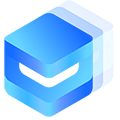# Upload 上传 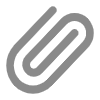
该组件用于上传图片场景
# 平台差异说明
| App(vue) | App(nvue) | H5 | 小程序 |
|---|---|---|---|
| √ | √ | √ | √ |
# 基础用法
- 可以通过设置
fileList参数(数组,元素为对象),显示预置的图片。其中元素的url属性为图片路径
<template> <u-upload :fileList="fileList1" @afterRead="afterRead" @delete="deletePic" name="1" multiple :maxCount="10" ></u-upload> </template> <script> export default { data() { return { fileList1: [], }; }, methods: { // 删除图片 deletePic(event) { this[`fileList${event.name}`].splice(event.index, 1); }, // 新增图片 async afterRead(event) { // 当设置 multiple 为 true 时, file 为数组格式,否则为对象格式 let lists = [].concat(event.file); let fileListLen = this[`fileList${event.name}`].length; lists.map((item) => { this[`fileList${event.name}`].push({ ...item, status: "uploading", message: "上传中", }); }); for (let i = 0; i < lists.length; i++) { const result = await this.uploadFilePromise(lists[i].url); let item = this[`fileList${event.name}`][fileListLen]; this[`fileList${event.name}`].splice( fileListLen, 1, Object.assign(item, { status: "success", message: "", url: result, }) ); fileListLen++; } }, uploadFilePromise(url) { return new Promise((resolve, reject) => { let a = uni.uploadFile({ url: "http://192.168.2.21:7001/upload", // 仅为示例,非真实的接口地址 filePath: url, name: "file", formData: { user: "test", }, success: (res) => { setTimeout(() => { resolve(res.data.data); }, 1000); }, }); }); }, }, }; </script>✅ Copy success!
# 上传视频
- 通过设置
accept='video'属性,将上传改为视频上传。
<u-upload :fileList="fileList2" @afterRead="afterRead" @delete="deletePic" name="2" multiple :maxCount="10" accept="video" ></u-upload> <!-- data 方法请参考 基本用法 --> data(){ return{ fileList2: [], } }✅ Copy success!
# 文件预览
- 通过设置
:previewFullImage="true"属性,达到文件预览的目的。
<u-upload :fileList="fileList3" @afterRead="afterRead" @delete="deletePic" name="3" multiple :maxCount="10" :previewFullImage="true" ></u-upload> <!-- data 方法请参考 基本用法 --> data(){ return{ fileList3: [{ url: 'https://uviewui.com/swiper/1.jpg', }], } }✅ Copy success!
# 隐藏上传按钮
- 上传数量等于
maxCount所规定的数据时,隐藏上传按钮。
<u-upload :fileList="fileList4" @afterRead="afterRead" @delete="deletePic" name="4" multiple :maxCount="2" ></u-upload> <!-- data 方法请参考 基本用法 --> data(){ return{ fileList4: [{ url: 'https://uviewui.com/swiper/1.jpg', }, { url: 'https://uviewui.com/swiper/1.jpg', } ], } }✅ Copy success!
# 限制上传数量
- 同上,规定
maxCount的数据时。
<u-upload :fileList="fileList5" @afterRead="afterRead" @delete="deletePic" name="5" multiple :maxCount="3" ></u-upload> <!-- data 方法请参考 基本用法 --> data(){ return{ fileList5: [], } }✅ Copy success!
# 自定义上传样式
- 添加
image以自定义上传样式,达到身份证,银行卡等不同场景需求。
<u-upload :fileList="fileList6" @afterRead="afterRead" @delete="deletePic" name="6" multiple :maxCount="1" width="250" height="150" > <image src="https://uviewui.com/demo/upload/positive.png" mode="widthFix" style="width: 250px;height: 150px;" ></image> </u-upload> <!-- data 方法请参考 基本用法 --> data(){ return{ fileList6: [], } }✅ Copy success!
# 此页面源代码地址
# API
# Props
| 参数 | 说明 | 类型 | 默认值 | 可选值 |
|---|---|---|---|---|
| accept | 接受的文件类型,file只支持H5(只有微信小程序才支持把 accept 配置为 all、media) | String | image | all | media | image | file | video |
| capture | 图片或视频拾取模式,当 accept 为 image 类型时,设置 capture 为 camera 可以直接调起摄像头 | String | Array | ['album', 'camera'] | - |
| compressed | 当 accept 为 video 时生效,是否压缩视频,默认为 true | Boolean | true | false |
| camera | 当 accept 为 video 时生效,可选值为 back 或 front | String | back | - |
| maxDuration | 当 accept 为 video 时生效,拍摄视频最长拍摄时间,单位秒 | Number | 60 | true |
| uploadIcon | 上传区域的图标,只能内置图标 | String | camera-fill | - |
| uploadIconColor | 上传区域的图标的颜色 | String | #D3D4D6 | - |
| useBeforeRead | 是否启用(显示/隐藏)组件 | Boolean | false | true |
| previewFullImage | previewFullImage | Boolean | true | false |
| maxCount | 最大选择图片的数量 | String | Number | 52 | - |
| disabled | 是否启用(显示/隐藏)组件 | Boolean | false | true |
| imageMode | 预览上传的图片时的裁剪模式,和 image 组件 mode 属性一致 | String | aspectFill | - |
| name | 标识符,可以在回调函数的第二项参数中获取 | String | file | - |
| sizeType | original 原图,compressed 压缩图,默认二者都有,H5 无效 | Array<String> | ['original', 'compressed'] | - |
| multiple | 是否开启图片多选,部分安卓机型不支持 | Boolean | false | true |
| deletable | 是否显示删除图片的按钮 | Boolean | true | false |
| maxSize | 选择单个文件的最大大小,单位 B(byte),默认不限制 | String | Number | Number.MAX_VALUE | - |
| fileList | 显示已上传的文件列表 | Array | - | - |
| uploadText | 上传区域的提示文字 | String | - | - |
| width | 内部预览图片区域和选择图片按钮的区域宽度,单位 rpx,不能是百分比,或者auto | String | Number | 80 | - |
| height | 内部预览图片区域和选择图片按钮的区域高度,单位 rpx,不能是百分比,或者auto | String | Number | 80 | - |
| previewImage | 是否在上传完成后展示预览图 | Boolean | true | false |
# Methods
此方法如要通过 ref 手动调用
| 名称 | 说明 |
|---|---|
| afterRead | 读取后的处理函数 |
| beforeRead | 读取前的处理函数 |
# Slot
slot 中您可以内置任何您所需要的样式。
| 名称 | 说明 |
|---|---|
| -(default) | 自定义上传样式 |
# Events
回调参数中的event参数,为当前删除元素的所有信息,index为当前操作的图片的索引,name为删除名称,file包含删除的 url 信息
| 事件名 | 说明 | 回调参数 |
|---|---|---|
| afterRead | 读取后的处理函数 | (file, lists, name),错误信息 |
| beforeRead | 读取前的处理函数 | (file, lists, name),错误信息 |
| oversize | 图片大小超出最大允许大小 | (file, lists, name), name 为通过props传递的index参数 |
| clickPreview | 全屏预览图片时触发 | (url, lists, name),url 为当前选中的图片地址,index 为通过props传递的index参数 |
| delete | 删除图片 | (event), 回调 event 中包含index,file,name |